
Dell™ Inspiron™ 1525/1526 Service Manual

|
CAUTION: Before you begin any of the procedures in this section, follow the safety instructions in the Product Information Guide. |

|
NOTICE: To avoid electrostatic discharge, ground yourself by using a wrist grounding strap or by periodically touching an unpainted metal surface (such as a connector on the back of the computer). |

|
NOTICE: To help prevent damage to the system board, you must remove the battery from the battery bay before you begin working inside the computer. |
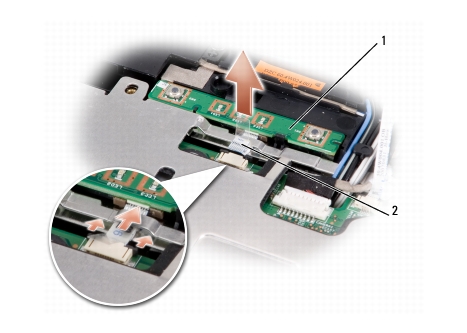
|
1 |
button board |
2 |
button board cable |